Minecraft is fun by default, but mods like OptiFine take it to another level entirely. With over 100 million total downloads, OptiFine is one of most popular ways to upgrade Minecraft‘s graphics and quadruple frame rates.
In this guide, I‘ll cover everything you need to know to install OptiFine and take your game to the next level, step-by-step. Whether you want to use shader packs for photographic realism or buttery smooth performance, let‘s dive in!
Why OptiFine is a Must-Have Mod
First, what exactly does OptiFine do and why is it so essential? At the core, it‘s focused exclusively on optimizing Minecraft‘s graphics and speed without changing any gameplay.
Key benefits include:
- Doubling, tripling or even quadrupling frame rates for buttery smooth gameplay. Some users report 500% faster performance!
- Supporting shader packs to transform lighting, shadows, clouds and more for ultra-realism
- Granular customization over animations and graphics settings
- Compatibility with other popular mods like Pixelmon through Forge integration
While vanilla Minecraft can still look somewhat blocky and dated, OptiFine makes it shine. It‘s especially useful when recording or streaming gameplay to platforms like YouTube and Twitch.
Some examples of areas it can optimize:
- Render Distance – Control how many chunks/land is loaded at once. Lower distances decrease lag
- Smooth Lighting – Soft, natural lighting effects with shadows
- Texture Detail – Higher resolution textures versus faster performance
- Water Animation – Beautiful waves, ripples and reflections
Keep in mind that while FPS performance is a focus, you can customize settings based on your priorities. Prefer graphics over speed? OptiFine makes that easy to configure too.
Now let‘s jump into installing and adjusting this power user mod for maximum enjoyment…
Step 1: Download the Latest OptiFine Version
First, head to the official OptiFine website and download the latest release that matches your Minecraft version.
- You want synchronization to prevent any crashing or errors
- This will download a JAR executable file
If this is your first time with Minecraft mods, don‘t worry – installations are very easy these days.
Step 2: Installation Without Any Mods
For pure OptiFine performance gains, we‘ll first cover setting it up solo without any mod mixing.
- Double click the OptiFine JAR file you just downloaded
- This will launch the installer program
- Click Install and let it automatically configure OptiFine
- Open your Minecraft launcher and a new "OptiFine" profile will now be available!
And that‘s it! The standalone installation does not get much easier.
Now for integrating with other mods, we‘ll cover the simple Forge setup next.
Step 3: Installing OptiFine With Forge
Forge is a must-have tool for anyone wanting to extend Minecraft‘s capabilities with mods. It handles integrating everything together seamlessly without compatibility issues.
Here are the quick steps to get OptiFine working flawlessly with any other mods you desire:
- Download and install Forge using their official setup steps
- Once installed, a new "Forge" profile will be listed in your Minecraft launcher
- Open your Minecraft mods folder on your computer:
- Windows:
%APPDATA%\.minecraft\mods - MacOS:
~/Library/Application Support/minecraft/mods
- Windows:
- Drag the OptiFine JAR file you downloaded earlier into this "mods" folder
- Launch Minecraft using the Forge profile
The Forge integration makes sure OptiFine and other mods will work perfectly together for a stable, optimized experience.
Now let‘s move onto the real fun…optimizing OptiFine!
Step 4: Customizing Graphics and Performance
With OptiFine installed, open your Game Settings, Video Settings and Performance tabs for the full list of customizations possible.
Even without any shader packs, you can:
- Tweak render distances for faster chunk loading
- Enable smooth lighting and clear water
- Boost max framerates for silky gameplay
- Tailor clouds, trees and foliage
Based on your priorities and PC hardware, you‘ll want to spend time finding the right balance of visual quality and speed.
For example on my system with a NVIDIA 3080RTX card, I found these settings optimal:
- Render Distance: 32 chunks (reduced lag when exploring)
- Graphics: Fancy (better lighting/shadows for immersion)
- Smooth Lighting: Maximum (beautiful soft sun beams)
- Max Framerate: 144 FPS (matches my 144hz monitor)
- Animations: All disabled (squeeze out every last drop of performance)
Don‘t be afraid to experiment. OptiFine makes reverting settings very easy without any permanent changes.
Some of the most demanding animations you can outright disable after experiencing them fully:
- Water Animations
- Lava Animations
- Fire Animations
- Portals
- Dropped Items
- Weather
Disabling these can often double frame rates instantly with no real loss of visual quality during active gameplay.
Now let‘s dive into expanding possibilities even more with shader packs…
Step 5: Installing Shader Packs for Photographic Graphics
While OptiFine alone brings huge improvements, shader packs transform Minecraft to utterly convincing realism. Every element from lighting to weather to textures gets major upgrades.
Let‘s briefly cover finding and installing shader packs:
- Download from sites like Optifine, Shader Labs or CurseForge.
- Consider performance hit! More advanced shaders require heavy resources.
- Drag and drop ZIP file into shaderpack folder
- For me, I use "Complementary Shaders" to keep a vanilla style.
- Enable in OptiFine‘s Shaders menu
However, keep in mind that shader packs can drastically reduce frame rates, depending on your system hardware.
For example, "SEUS PTGI" cuts my FPS down from 144 FPS vanilla to about 40 FPS with a 3080 RTX card! Others like "BSL Shaders" have less of a hit with 80 FPS.
Your best bet is starting with lighter shaders first, then working up to more demanding ray tracing packs. Test in different environments for average FPS.
If performance takes too big a hit, tone down your settings or try different shader options. Lower resolution textures can help regain speed at the cost of quality.
There are so many options out there. Find the sweet spot that makes Minecraft feel next generation without actual slow downs during play.
Now let‘s discuss getting the most out of OptiFine in multiplayer environments.
Step 6: Joining OptiFine Multiplayer Servers
While playing solo with OptiFine enabled is great, joining larger multiplayer servers opens up whole new worlds to explore with friends.
The key requirements for things to run smoothly in multiplayer:
- Matching client and server versions – Avoid crashes by synchronizing
- Vanilla or mod friendly – Some servers prohibit gameplay modifications
- Performance optimized – Upgrade server hardware for 100+ concurrent players
If you join a server running lots of Anti-Griefing protections and lag is high, OptiFine advantages will be limited.
For the best experience, either host your own small server with friends or join established communities focused on performance. The OptiFine website lists featured servers that support stable connections.
In these environments, everyone benefits from the turbo charged framerates and visual upgrades. Walk around stunning worlds together without missing a beat!
Conclusion
I hope this guide covered everything needed to not only install OptiFine successfully, but also tune your version of Minecraft for peak enjoyment.
With over 100 million lifetime downloads and counting, OptiFine pushes Minecraft to its limits while retaining complete compatibility.
Take time to experiment with settings and shader options tailor-made for your system. The granularity for customization is incredible.
Now go enjoy those crystal clear frames in single player or alongside friends online! Just make sure to thank the hard working developers who make these incredible mods possible with years of ongoing support.
Happy mining!