Have you been slapped with the notorious "network error 2000" when trying to watch your favorite streamers? I feel your frustration. But don‘t worry – with Twitch being a staple hangout for over 30 million daily active users, I‘ll make sure you‘re streaming again in no time.
Why You Can‘t Let Error 2000 Beat You
Before we dig into the step-by-step troubleshooting, let me share some context on just how vital Twitch has become.
As Twitch‘s viewership explodes year over year, live streams have never been more popular. The platform clocks over 30 million daily active users spending an average of 95 minutes a day watching gaming, sports, and more.
The vibrant community also empowers over 8 million streamers – from pros to hobbyists – to turn their passions into careers. No wonder they feel devastated when the pesky 2000 rears its head!
Now let‘s get you squared away and uninterrupted so you can immerse yourself fully again too.
Step 1 – Refresh the Page
Before pulling out the big guns, try simply refreshing your Twitch tab first by:
- PC browsers: Press F5
- Mobile: Pull down to swipe refresh
- Or manually click the reload circular arrow
This resets the connection and clears any stuck loading attempts.
Cross your fingers as you watch the circle spin…but don‘t worry if error 2000 still pops up. We‘ll come back stronger to stomp it out next.
Step 2 – Toggle Twitch‘s Adblocking Detection
One of the most widely reported causes of error 2000 is overzealous ad blockers.
As video ads fuel Twitch‘s operations (especially for non-Turbo users), their domain aggressively blocks streams if it suspects plugins interfering with ads.
The solution? Temporarily disable any ad blocker extensions/add-ons for Twitch:
- Popular adblocker uBlock Origin lets you toggle Twitch blocking off/on easily in its dashboard. Check its whitelisting guide for specifics.
- Completely uninstalling then reinstalling the extension also resets this
- Chrome/Firefox/Edge also show currently active extensions you can toggle off.
Give Twitch a clean slate and see if error 2000 persists. If so, move on but make sure to whitelist Twitch from future adblocking to avoid this issue recurring!
Step 3 – Change Up Your Network
Since we‘ve ruled out extensions mucking things up, let‘s check if something on your home network is interfering with Twitch‘s video servers.
First, I‘d reboot your router and devices to refresh everything. Still seeing error 2000? Try watching Twitch on a different network connection using mobile data or public WiFi:
- If Twitch now works fine, something on your home network is misconfigured. Call your ISP for troubleshooting.
- If error 2000 pops up anyway, there‘s likely an account or browser issue on that device itself causing it.
This quick test isolates where the root cause lies.
Step 4 – Update and Reinstall Twitch
Let‘s tackle device-specific problems preventing Twitch streaming next.
Update your operating system, browser, and apps to their newest versions. Fixes for pesky bugs like error 2000 often get rolled out in updates.
If that doesn‘t work, try uninstalling then reinstalling the Twitch mobile apps (or browser extensions if applicable):
- On Android/iOS, uninstall Twitch from device settings then fetch latest version from the app/Play Store
- For Twitch Studio on Windows, uninstall from Add/Remove Programs then grab fresh copy from Twitch‘s site
- Chrome/Firefox browser extensions also can be completely removed and added again
This forces a full reset of Twitch‘s cached data and settings on that device. Fingers crossed error 2000 goes away for good now!
Step 5 – Switch Up Your DNS Server
Still seeing error 2000? Let‘s check your DNS settings. DNS converts human-readable domain names to actual server locations, kind of like an address book.
If your current DNS provider has outdated entries, Twitch traffic gets lost.
Luckily, you can override your computer/router‘s DNS to use public resolvers like:
- Google DNS:
8.8.8.8,8.8.4.4 - Cloudflare DNS:
1.1.1.1,1.0.0.1 - OpenDNS:
208.67.222.222,208.67.220.220
I have step-by-step instructions for changing DNS server settings here covering Windows, Mac, iPhone/Android, and routers. Give one a spin!
Have you been battling the infamous Twitch error 2000 for ages with no luck? I feel you. But together we‘ll squash that bug for good and get your streams running 100% again. Just keep trekking through the steps.
Luckily I‘ve got even more tricks up my sleeve we can try…
Step 6 – Clear Out Cache and Cookies
If DNS tweaks weren‘t the silver bullet, let‘s purge Twitch‘s locally stored cache and cookie data next.
Over time, cache especially can get outdated but keep interfering with loading fresh streams.
Refer to my quick guides for wiping this data in:
- Chrome desktop browser
- Firefox desktop browser
- Safari on iPhone/iPad
- Chrome/Samsung/Firefox browsers on Android
Once cleaned out, Twitch is forced to fully redownload current assets. Here‘s hoping that finally banishes error 2000!
Step 7 – Contact Twitch Support
If you‘ve made it through all troubleshooting steps with no resolution, it‘s time to bring in the experts themselves.
Reach out to Twitch‘s support team directly through their contact form. Explain your situation in detail:
- What device(s) and OS/software versions exhibit the error
- List the troubleshooting fixes you‘ve already tested
- Your ISP, connection type, router model
- Any other useful context around the issue
Their engineers can then investigate custom fixes, escalate to developers if it‘s a platform bug, liaise with your ISP if needed, and more.
Here‘s to hoping you‘ll be cheering error 2000‘s demise once and for all soon!
Avoid Twitch Error 2000 Recurring
Finally, let‘s talk about keeping error 2000 way for the long haul:
- Don‘t Use Ad Blockers: Tolerating ads keeps Twitch free so whitelist their site if using tools like uBlock Origin
- Update Software: Keep browsers, extensions, apps updated always
- Choose Stable DNS Providers: Use reputable public DNS resolvers like Cloudflare
- Monitor Connection Quality: Check for lag spikes using Twitch‘s network tools
- Contact ISP About Issues: If problems persist, work closely with your ISP‘s tech support team
Let me know in the comments if any other fixes worked for you! Now you can finally get back to spectating non-stop without any more "network error please try again later" snafus ever again.
Go enjoy Twitch‘s thriving ecosystem to the max once more!