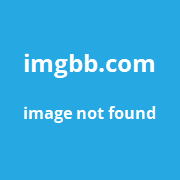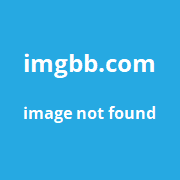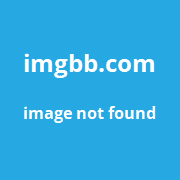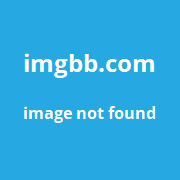Securing your cryptocurrency assets is critical in 2024. Hacking incidents and theft are on the rise, with over $3 billion in crypto assets stolen in 2024 alone according to Chainalysis. That‘s why coupling the security of a Ledger hardware wallet with the convenience of MetaMask is so valuable.
In this comprehensive guide, I‘ll provide everything you need to know to connect your Ledger to MetaMask, from initial setup to advanced usage. Follow along, and you‘ll be able to securely manage your crypto and NFTs in no time.
Why Connect Ledger to MetaMask?
Before we get into the how-to, let‘s look at why you should connect your Ledger to MetaMask in the first place:
Enhanced Security
The main benefit is enhanced security for your assets. Your private keys are stored offline on the Ledger device, away from internet connectivity. This protects against hacking, malware, and server outages.
Convenient Interface
MetaMask provides a user-friendly gateway to all things Ethereum, from dApps to NFTs. Connecting via Ledger allows you to use MetaMask securely.
Keep Your Keys Safe
Neither MetaMask nor any decentralized app ever gains access to your private keys when using a Ledger. You maintain full custody.
Peace of Mind
Having cold storage and a convenient interface for my business‘s crypto needs gives me peace of mind in 2024‘s turbulent market.
Overview of Ledger and MetaMask
For those new to the space, let‘s define what Ledger and MetaMask are:
- Ledger – A company providing hardware wallets that store private keys offline for security. Their main products are the Ledger Nano S and Nano X devices.
- MetaMask – A software wallet browser extension for accessing the Ethereum blockchain. It allows you to securely interact with dApps and DeFi through your browser.
Now let‘s get into the step-by-step connection process.
Step 1: Set Up Your Ledger Device
The first step is initializing your physical Ledger Nano S or X device if you haven‘t already:
- Charge your Ledger via USB and go through the initial onboarding process.
- Install any available firmware updates through the Ledger Live desktop app. Keeping firmware updated ensures you have the latest security patches.
- Carefully write down your 24-word recovery phrase. This phrase can restore access to your accounts if your device is lost or damaged. Keep it somewhere secure like a safe deposit box.
- Choose a strong PIN code to secure access to your device. Avoid obvious PINs like "123456".
Once your device is set up, you can move on to installing MetaMask.
Step 2: Install MetaMask Browser Extension
Head to the official MetaMask website and install the browser extension for Chrome, Firefox, Brave or Edge – whichever you prefer to use.
The install process takes under a minute in most cases. You‘ll then see the MetaMask fox icon in your browser‘s toolbar.
Click the fox icon to get started with MetaMask.
Step 3: Create a MetaMask Wallet
Once the extension is installed, MetaMask will walk you through creating a new software wallet.
You‘ll be shown a 12 or 24-word secret recovery phrase for this wallet. Make sure to write it down and store it somewhere private and secure. This phrase gives you a backup way to restore your MetaMask account if needed.
Once your MetaMask wallet is created, we can connect your Ledger hardware wallet to it.
Step 4: Connect Ledger to Your Computer
First, take your Ledger device and plug it into your computer via the USB cable.
Then unlock your Ledger by entering your PIN code when prompted.
Finally, open the "Ethereum" app on your device by navigating to it and selecting it. This ensures MetaMask will detect it properly.
Your Ledger is now ready to connect to MetaMask.
Step 5: Connect Ledger to MetaMask
In MetaMask, click your account icon in the top right and select "Connect Hardware Wallet".
Choose Ledger, then select the Ethereum app on your device when prompted.
After a moment, your Ledger Ethereum wallet(s) will appear!
Step 6: Add Ledger Accounts to MetaMask
Once connected, you can add your individual Ledger accounts to MetaMask for easy access:
- Click your account icon again and select your Ledger wallet.
- You‘ll see your accounts – choose which ones you want to add.
- Name each account and click "Add Account".
You can now easily access your Ledger accounts directly within MetaMask!
Usage Tips: Interacting With dApps and NFTs
Once set up, there‘s a lot you can do with your Ledger + MetaMask combo. Here are some usage tips:
- Easily Access dApps – Connect to popular decentralized apps like Uniswap, Aave, OpenSea and more directly through MetaMask. No need to manually add networks and RPCs.
- Securely Manage NFTs – Store and manage your NFT collection on MetaMask while keeping your private keys secured on your Ledger.
- Send Assets Securely – Send crypto and NFTs with peace of mind knowing MetaMask never has direct access to your keys or funds.
- Develop/Test dApps – If you‘re a dApp developer, you can use MetaMask + Ledger to easily test with different accounts during development.
No matter what you want to do on Ethereum, connecting Ledger to MetaMask makes it more secure and convenient.
Troubleshooting Common Connection Issues
Sometimes you may encounter technical issues getting your Ledger connected to MetaMask properly. Here are some troubleshooting tips for common problems:
Can‘t Find "Connect Hardware Wallet" Option
- Expand the MetaMask window by clicking the 2-arrow icon in the top right. The option may be offscreen.
- Try a different browser or reset MetaMask. This refreshes the extension and resets any cached issues.
Gets Stuck at "Waiting for Ledger…"
- Make sure your Ledger is unlocked, the Ethereum app is open, and Bluetooth is disabled. Bluetooth interference can disrupt the USB connection.
- Try unplugging and re-plugging the USB cable. Or try on another computer.
Seeing Incorrect Account Balances
- You may be on the wrong network. Make sure MetaMask is set to the Ethereum Mainnet to match your Ledger accounts.
For any other issues, Ledger and MetaMask‘s support pages have helpful troubleshooting guides. Don‘t hesitate to reach out to their support teams.
Securing Your Crypto Assets
Here are some final tips for keeping your crypto secure with MetaMask and Ledger:
- Never share your Ledger recovery phrase or MetaMask secret recovery phrase. Treat them like passwords.
- Always confirm transaction details on the Ledger screen before verifying. Double check addresses and amounts.
- Use a strong unique password for your computer or MetaMask vault encryption. This adds an additional layer of security.
- Keep all your software up-to-date. Update MetaMask, Ledger Live, and your device firmware whenever new versions are released.
- Never enter your seed phrase or private keys unless recovering a wallet. MetaMask/Ledger will never spontaneously ask for them.
- Always buy crypto hardware wallets direct from the manufacturer, not from third parties like eBay. Fake devices are a risk.
Following security best practices is a must in 2024 and beyond. But overall, the combination of Ledger and MetaMask gives you excellent protection for your assets while maintaining usability.
Conclusion
I hope this guide was helpful in getting your Ledger hardware wallet securely connected to MetaMask!
Having this powerful combo allows you to fully harness decentralized apps and DeFi while keeping your funds protected.
The number of crypto hacking incidents and amount stolen continues rising year after year. But by taking security seriously and following the steps outlined here, your accounts and assets are safe from potential threats.
Let me know if you have any other questions. As both an entrepreneur and cryptocurrency user, I‘m always happy to share my experience securing assets with Ledger and MetaMask.