As a small business owner, losing access to your Facebook account can be a nightmare scenario. Your business likely relies on Facebook for connecting with customers, generating sales leads, and building your brand. Not being able to access those tools and connections can be hugely detrimental.
So what do you do if you get locked out of your Facebook account because you forgot your password? Don‘t panic – there are multiple methods you can use to recover your account access. As a small business consultant who assists entrepreneurs with leveraging technology, I‘ve helped many clients handle this exact situation.
In this comprehensive guide, I‘ll cover all the ways you as a small business owner can find and reset your Facebook password, as well as best practices for keeping your credentials safe going forward.
Why Losing Facebook Access Devastates Small Businesses
Before diving into password recovery methods, let‘s discuss why losing access to your Facebook account can be so damaging for a small business:
- Lost connections: Your Facebook followers, fans, and friends represent relationships with potential or existing customers. Losing connections means losing sales opportunities.
- Vanishing visibility: Your posts and content on Facebook reach people interested in your business. That visibility disappears if you get locked out.
- Stalled sales: Many small businesses generate significant sales directly through Facebook or from leads generated on Facebook. Those revenue streams dry up.
- Damaged reputation: Customers may think your business is unreliable or unprofessional if you stop posting or responding on Facebook.
According to Sprout Social, 97% of small business owners say social media marketing is important for their business. Facebook is the #1 most utilized platform. Suffice to say, losing access can fast become a catastrophe.
So getting back into your account should be priority #1. Here‘s how:
Method 1: Reset Your Facebook Password
Resetting your password is the fastest way to recover access to your Facebook account. Facebook makes it simple to initiate a password reset:
-
Go to Facebook.com and click on "Forgotten password?" below the login fields:
- Enter the email address or phone number associated with your Facebook account and click "Search".
-
Select to receive a login code via email or text message.
- Enter the 6-digit code Facebook sent you.
-
Finally, create a new password for your account.
And that‘s it! Following those steps will get you back into your account within just a few minutes.
Important: When you create your new password, make sure it is very secure. Use a mix of letters, numbers, and symbols.
Troubleshooting Facebook Password Reset Issues
Sometimes the password reset process doesn‘t go smoothly. Here are fixes for some common issues:
Wrong email/phone number: Double check that you are using the correct email or phone number associated with your Facebook account. You can try using an alternative one if you have multiple on the account.
Not receiving reset code: The code may have been blocked or flagged as spam. Check your junk/spam folder. Still can‘t find it? Try using the alternative email/phone number on your account.
Reset code expired: Facebook‘s codes expire after a short period as a security measure. Simply repeat the steps above to generate a new code.
Can‘t reset on mobile: Delete and reinstall the Facebook app to fix glitches that may prevent password resets.
Method 2: Check Browser Saved Passwords
If resetting your password doesn‘t work, the next place to check for your Facebook credentials is your web browser:
- Chrome: Click the profile icon > Settings > Passwords
- Firefox: Click the menu > Options > Privacy & Security > Saved Logins
- Safari: Click Safari > Preferences > Passwords
Browsers like Chrome and Firefox will save passwords you enter on websites like Facebook. You can reveal the passwords as hidden text and copy them to log back into Facebook.
However, this method only works if:
- You use the browser where the passwords are saved
- You haven‘t cleared your browser history and cookies
- You remember your Windows, Mac, or Linux master password
So before you go trying browser password managers, consider if those caveats apply to your situation.
Method 3: Contact Facebook Support
If all else fails, directly contacting Facebook support is the last resort to recover a lost password or hijacked account.
Here‘s the process:
- Click "Get help with accessing your account" on the Facebook login page, or go to their support page.
-
Select "My account was hacked or I suspect it was hacked" and fill out the form with your account details.
- Explain your situation in more detail in the additional comments box. Provide as much verifying info about yourself as possible.
- Submit your request and patiently await a response from Facebook‘s account security team. Review times vary widely.
Note that there‘s no guarantee Facebook support will be able to help you regain access. But for accounts you truly need to recover, it‘s worth trying as a last option.
Keeping Your Account Secure
Getting locked out of Facebook once is bad enough for a business. The last thing you want is for it to happen again. Here are key ways every small business owner should secure their Facebook account:
- Use two-factor authentication for extra login protection
- Update your account recovery contacts like email and phone number
- Create a complex, unique password and change it every 60-90 days
- Avoid using personal info in security question answers
- Store password backups securely in a password manager
Following best practices for Facebook account security takes a little extra effort but saves huge headaches if you ever get locked out again.
If you found this guide helpful as a small business owner and want more tech security advice tailored to entrepreneurs, don‘t hesitate to get in touch! I‘d be happy to offer personalized consulting to secure your online presence.